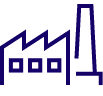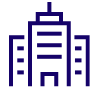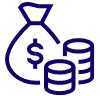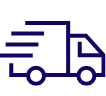1. Open "Outlook 2007".
Settings:MS Outlook 2007
Microsoft Outlook 2007 Settings
Follow these instructions to check or edit the settings for your email address.
2. Select "Tool" and then "E-Mail Account Settings” from the pull down menu.
3. In the Account Settings window select E-mail tab and click “new”.
4. Check "Microsoft Exchange Server, POP3, IMAP, or HTTP", and click "Next".

5. Check "Manually configure server setting", and click "Next"

6. Check "Internet E-mail", and click “Next”.

7. Input the following data;
User Information
- Input your name in "Your Name"
- Input your E-mail address in "E-mail address"
Server Information
- Input your POP Server Name in "Incoming mail server".
- Input your SMTP Server Name in "Outgoing mail server".
Logon Information
- Input your "POP account mame/SMTP AUTH name" in "User name".
- Input your "POP password/SMTP AUTH password" in "Password".
Check "remember password"
- Click on "More Settings..."

8. Click on "Outgoing server" tab.
Check “My outgoing server (SMTP) requires authentication” and “Log on using”. Input your “POP3 Account/SMTP AUTH Account name” in “User name” and your “POP3 Password/SMTP AUTH Password” in “Password”.
Click on "OK".

9. Click on "Next", then "Finish".